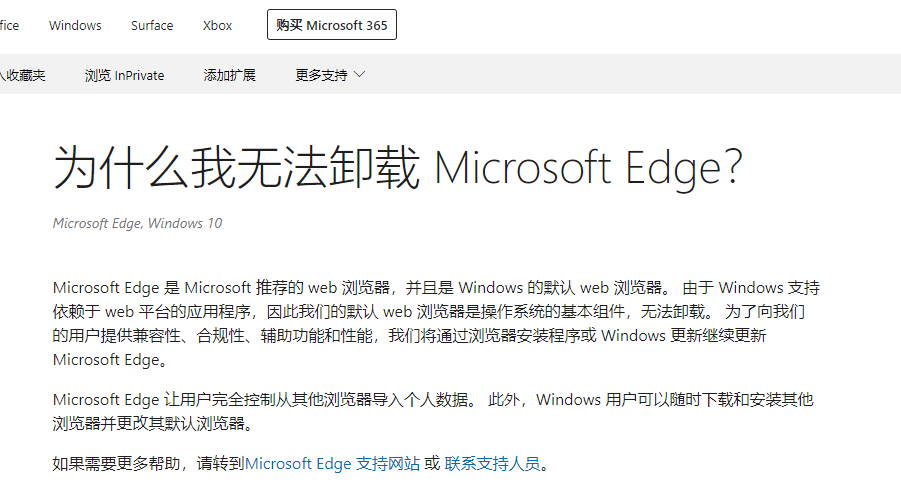首页
Win10系统电脑怎么卸载edge浏览器?
Win10系统电脑怎么卸载edge浏览器?
2022-01-04 18:15:30
来源:互联网
作者:admin
Win10系统电脑怎么卸载edge浏览器?许多电脑老用户习惯使用老版系统中的浏览器,而Win10自带的edge浏览器使用不习惯,那么遇到这样的情况,老用户通常会卸载Win10电脑中的edge浏览器,下面小编就带着大家一起看一下如何卸载edge浏览器吧!
操作方法:
1、打开开始菜单,找到powershell。
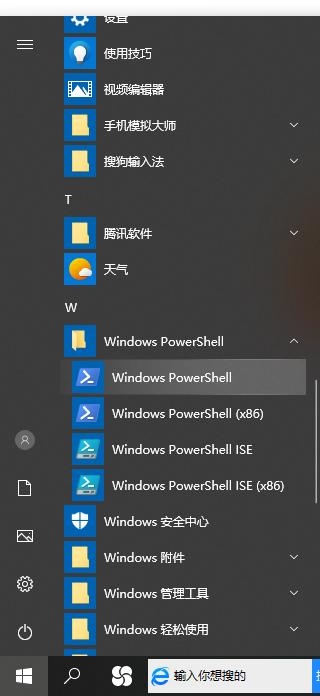
2、右击使用管理员权限打开powershell,进入蓝色命令界面。
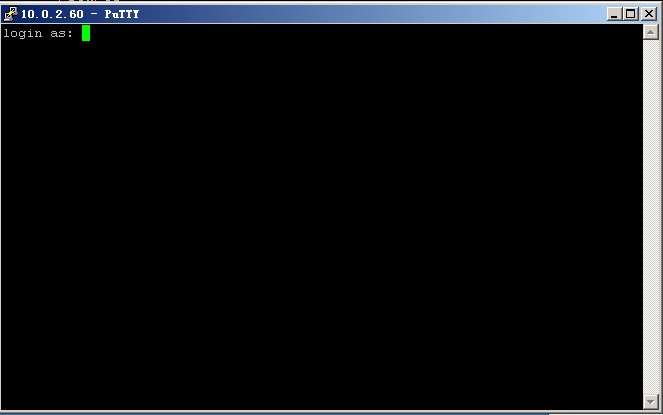
3、查找microsoft edge包,输入 get-appxpackage *edge*。

4、接着找到microsoft edge包下的,packagefullname包名字,如图。鼠标选中,复制。
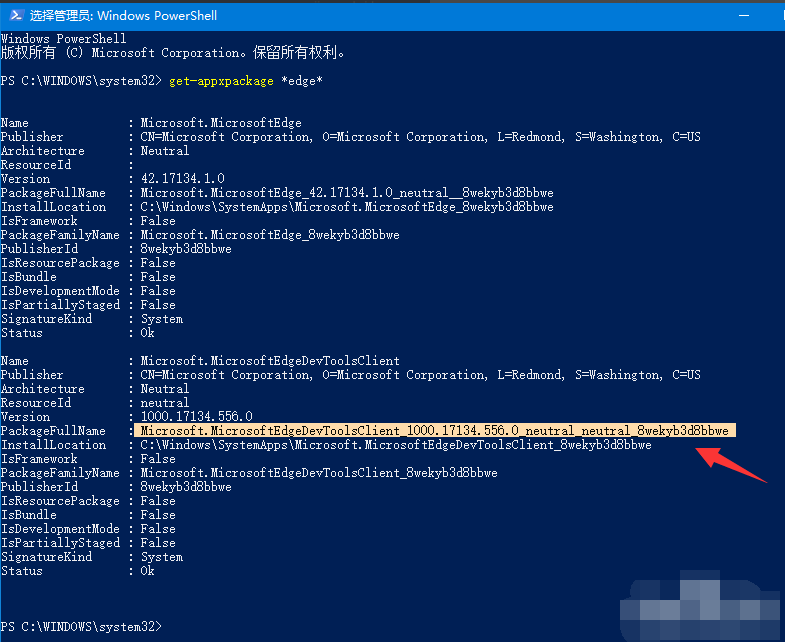
5、移除microsoft edge接着输入命令 Remove-appxpackage 接packagefullname包名。
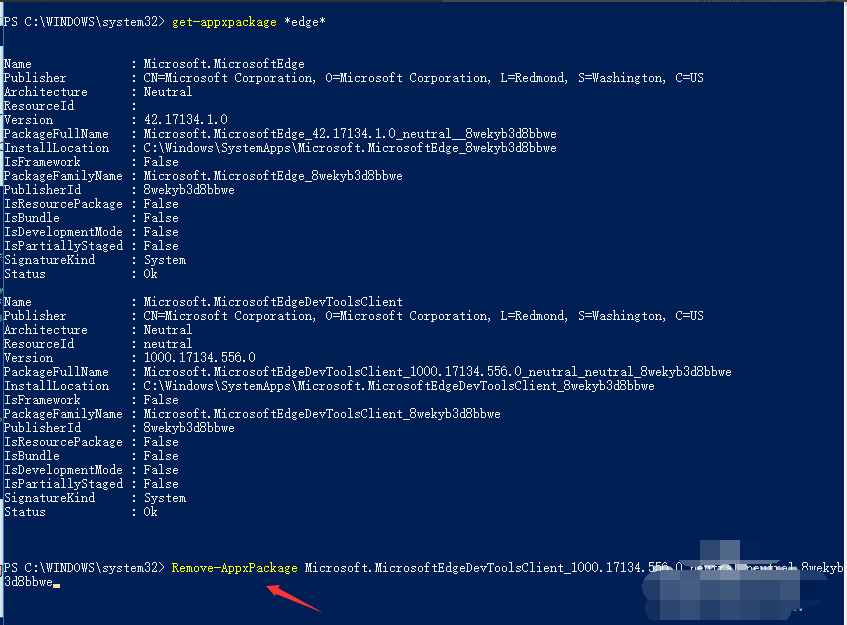
6、回车之后,进入win10系统的microsoft edge,移除操作初始化。

7、移除成功之后,再次打开microsoft edge会无法调用使用了。若提示如下信息,表示其他用户没有卸载,需要单独都执行一下。
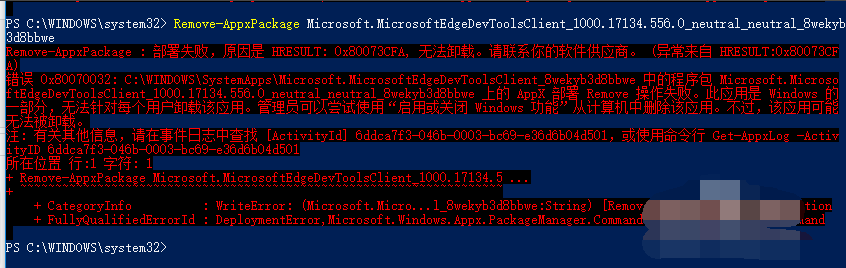
以上便是microsoft edge卸载方法,希望能帮到大家。
相关文章
- Windows10系统如何卸载edge浏览器? 11-09
- Win10电脑怎么彻底卸载系统自带的Edge浏览器? 12-23
- win10能卸载edge浏览器吗?win10怎么卸载edge浏览器 12-23
- Win10怎么强制卸载Edge浏览器? 12-15
精品游戏
换一批